After setting up your WordPress site, the next thing that you need to learn is how to install a WordPress plugin.
What are plugins?
Plugins are utilities that provide extra functionality or features to your website. Some of these plugins will be visible on your website such as gallery, contact form. Certain plugins work in the background such as Google Analytics and Yoast SEO.
Do note that WordPress plugins are only available for a self-hosted WordPress site. If you’re using WordPress.com, you won’t be able to install plugins.
To date, there are more than 50,000 free and premium plugins that you can choose from. Premium plugins come with more features, functions, customizations and better support. In your WordPress Admin, you could browse featured and popular free plugins that are essential for your website.
Some of the free plugins I recommend are:
Google Analytics for WordPress
Yoast SEO
WPForms
WP Super Cache
Pretty Link (Lite)
Social Warfare
OptinMonster
If you want to look for specific premium plugins, head over to CodeCanyon.
There are different ways to install a WordPress plugin. In this tutorial, I’ll show you 2 most popular methods to install a WordPress theme.
Let’s dive right in…
Install a Plugin from WordPress Plugin Search
As easy as it is to install a free WordPress theme, installing a free plugin might be even easier.
The first thing you need to do is log in to your WordPress admin page. Next, go to Plugins > Add New.
Once you’re on this page, you will see all the Featured free WordPress plugins. You could navigate to Popular or Recommended. I suggest you take some time to go through the Featured and Popular plugins and install the plugins you required.
It doesn’t stop here. You could also type any plugin or function you’re looking for on the search bar. You will see all the related plugins returned on the search result page as you can see here.
Tips: Download plugins that have more than 4 stars rating, updated recently and have a lot of active installations. Avoid installing plugins that haven’t been updated for months or have very low ratings.
Now that you found what you’re looking for, click on the Install Now button.
WordPress will download and install the plugin on your site. Once it’s completed, you will have the link to activate the plugin.
Click on the Activate Plugin link to activate the plugin.
Tips: If you don’t use a plugin, deactivate and delete the plugin from your site. Any plugins installed will increase your page speed load time. This includes plugins that are not activated.
You have successfully installed a WordPress plugin.
Upload a Plugin
If you purchased a premium plugin from CodeCanyon, you can’t install it using the previous method.
If you would like to install a premium WordPress Plugin, you could install it via the upload method from your WordPress Admin. To do this, go to Plugins > Add New.
Once you’re on this page, click on the Upload Plugin button at the top of the page.
Make sure you have downloaded the plugin file that you purchased, it will be in .zip format. Now, click on the Choose File button, select the .zip file and click on the Install Now button.
Same drill here. WordPress will upload the .zip file and install it on your site. Once it’s completed, you will see the link to activate the plugin.
Click on the Activate Plugin link to activate the plugin.
Congratulation! You have successfully installed a premium WordPress plugin.
Final Thoughts
By now you should know how easy it is to install a WordPress plugin on your site. Do take note, however, try not to install too many plugins on your site or blog.
As I mentioned earlier, there are over 50,000 plugins available and you probably already have selected few in minds. Only install plugins that you need, why?
Installing WordPress plugins will increase your page speed load time. Most of the times, installing too many plugins or a bad plugin is the main reason for your website slow loading time. So if have any plugins you no longer use, don’t just deactivate the plugin. You need to delete the plugin completely.
Furthermore, you should avoid bad plugins. I called it bad plugins but they aren’t really bad. Bad plugins are plugins that have a low rating, have been inactive or no longer maintained.
To help you get started, I have put up a step-by-step tutorial to get you started on Bluehost. As you should know, Bluehost and Siteground are 2 web hostings that I highly recommend to my readers.
If you’re not so familiar with the term ‘web host’, check out this article on Cloudwards.
Don’t forget to also check our complete guide to installing a WordPress theme. It’s time to start building your website.
What’re your favorite plugins? Let us know in the comment below.
Yuyu
I am a front-end developer and I teaches entrepreneurs who want to grow their audience, start an online business, and pursue their dream life. When I spend time away from the computer, I enjoy reading books and having a cup of green tea.
8 Comments
Add comment Cancel reply
This site uses Akismet to reduce spam. Learn how your comment data is processed.
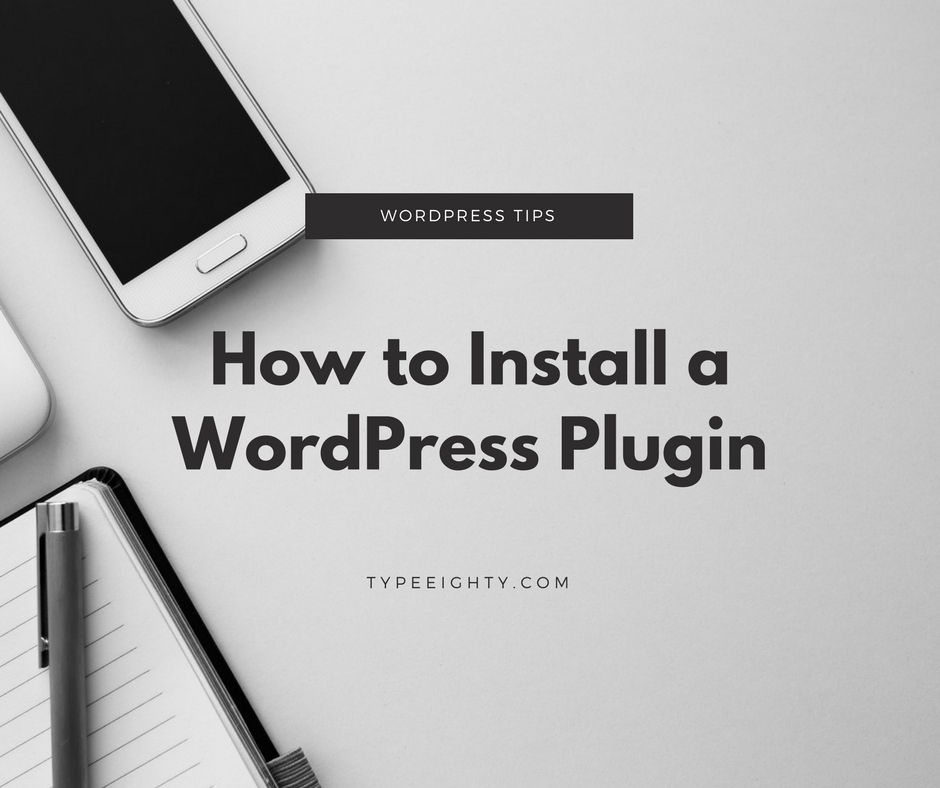


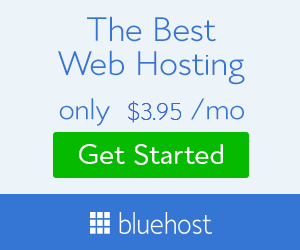
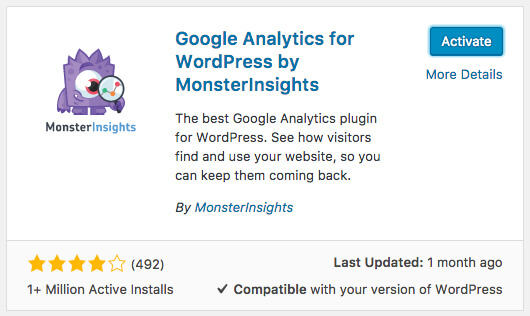
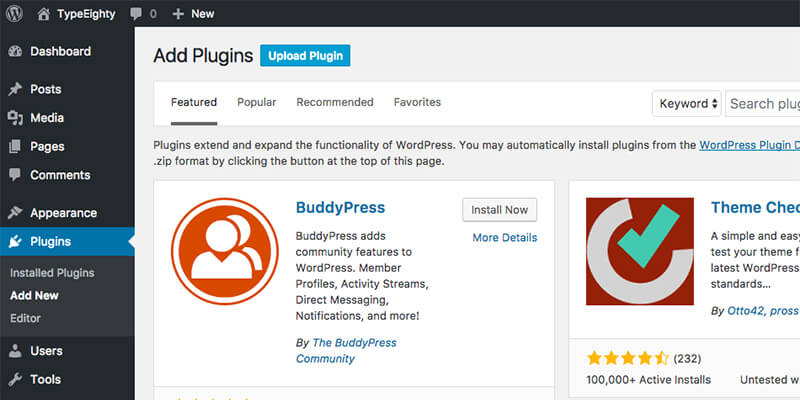

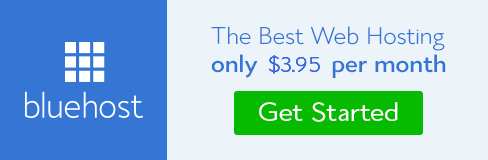

Great tips here! I’m still hosted by WordPress but thinking of selfhosting so this will definitely come handy, thank you!! xx
Hi Monika, there are limitation with hosted by WordPress. Hopefully this post will help you in the future when you decided to make a move. Let me know if you need any helps 🙂
Really helpful for beginners
Thank you for reading, Divya.
Amazing informative post. Tips for Installing wordpress plugins are very helpful. You explained all this very nicely.
Thanks Minakshi. Hope this helps others as well.
Love these tips! WordPress plugins are so important for your site.
Thanks Debbie. Plugins are important for any WordPress site. Hope it helps others to understand better.